PART I: ACCOUNT REGISTRATION & LOGIN
✅ Step 1: Visit the website
Click the following link: https://be.goupee.com/
✅ Step 2: Click “Login”
-
On the top right corner of the page, click the “Login” button.
-
If you don’t have an account yet, you’ll be directed to the registration page where you can create a new account.
If you don’t have an account, click “Sign Up” and complete the form with your details.
Registration Guidelines:
-
📧 Use an email address that you can access regularly to receive verification and important updates.
-
🔑 Enter your password twice to confirm accuracy.
-
✅ Password must be at least 8 characters long and include at least one uppercase letter (e.g.,
Abc12345).
✅ Step 3:
Click the Sign Up / Log In popup again and log in using the account you just created.
Then, click the "App" button to access the User Dashboard.
At tab "Home", you will see a list of mascots you own under the "Your Goupee" section.
Click on any mascot to freely edit its script and add training data as you wish.
At Home section (below), the "Explore" tab displays all mascots in the system — including yours and those created by other users.
You can chat with these mascots, but you cannot edit them.
PART II: CUSTOMIZING SCRIPTS & CREATING TRAINING DATA
✍️ Step 4: Click "Edit" to start customizing your AI's script
(Who do you want the AI to role-play as? What’s its name? What tasks should it perform? — This is where you craft and optimize your AI’s prompt/script.)
You can edit the script as many times as you like, with a maximum of 4000 characters.
Once you click "Save", the AI will immediately update its behavior based on the latest saved script.
or explore other options by clicking "Try another" to load a random script.
When you click "Use this template", the script will be pasted into the Script Editor below.
You can freely edit the script and give it your own custom name.
If you set the script to Public, other users can find and use it for their own AI.
If you choose Private, your script will be hidden from the template library and only visible to you.
PART III: TEST CHAT WITH YOUR AI
🗣️ Step 5: Select "Test Chat" to interact with your AI
Click on the "Test Chat" tab to start a conversation with your AI.
This allows you to experience how it responds based on the script and training data you've provided.
Note: If the chat content with your AI fails to load, press "Ctrl + F5" simultaneously to clear your browser cache and try again.





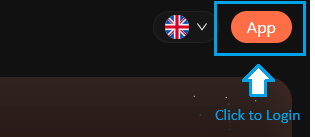







































Một số lưu ý khi bình luận
Mọi bình luận sai nội quy sẽ bị xóa mà không cần báo trước
Bấm Thông báo cho tôi bên dưới khung bình luận để nhận thông báo khi admin trả lời
Để được tư vấn về thi tuyển ngân hàng, hãy để lại kèm số điện thoại và/hoặc email của bạn nhé!